One of the conveniences missing in Blogger is the ability to easily leave a weblink in a Comment. Here at the Photo Challenge, we ask people to leave links to their entries so that we can see their wonderful images, but in most cases we have to copy and paste the links into a browser window in order to see them.
There IS, however, a way to leave a real link within the Comment field. It takes a verrrrry small amount of html code, but it works well and allows people to more easily reach your entry.
Here’s how it works:
- Save the short html string below somewhere you can easily retrieve it – in a word processing document or email, for example.
- Leave your comment as you normally would, but instead of pasting the “http….” link to your entry, paste it into the string below instead, substituting your link information in the area highlighted in blue - i.e., between the " " marks.
- In the area highlighted in red, type the words you’d like to appear in your Comment. These are the only words that will actually appear visible – the link info itself will be hidden. These words will appear underlined to indicate they are a weblink and, when clicked, will take the viewer to your entry.
NOTE: In order to show you the HTML string, it needed to be embedded as an image rather than text in this entry – otherwise it would do exactly what its supposed to do: act as a link and not show you the underlying code! Click on the small words directly below for an image that’s easier to read, then retype the text EXACTLY as you see it into a document for later editing. You can keep the blue and red colors in your link to help you if you wish – html is colorblind and will not recognize or duplicate the colors when you paste them into your Comment.

The sample string above will take the viewer to the Photography Basics 101 entry in this Journal. (Click the blue words to test it).
To test your link and see how it will appear, simply go to your own Journal and paste the string you typed from the above example into the Comment field. Once you’re sure it works, you can delete it.
Hope this helps make your Blogger experience a little more user-friendly. THANKS for supporting our Photo Challenge. Tell your friends!
Rob


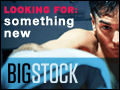



5 comments:
whuuuuuuu huuuuuuu great info! Thanks for sharing
hugs
Now thats clever! But bet I cant do it! Laine x
Thanks Rob!
It doesn't work for me, keeps on saying there's a broken link! Jeannette xx
I've been doing this since I first came to Blogger! ;) Everyone should learn a little HTML. Just google "teach me HTML" or something of that nature, and you'll learn a lot, like I did! Meanwhile, thanks for sharing this with us, Rob!
Krissy :)
visit my main blog: Sometimes I Think
Post a Comment