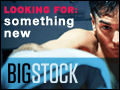An Intro to Photography(tutorial for beginners, understanding your camera)
For those who bought a new camera &/or thinking about a new camera, check this out.
http://www.tutorial9.net/photography/photography-basics/
"The word “photography” is French but is based on Greek word and literally means “drawing with light“. That’s what photography is all about, without light — no photograph. The art of photography is basically seeing and balancing the light."
Same site, another helpful link-Photography Troubleshooting